Check out the tutorial below or click the jump for a full transcript with additional notes that aren't in the video.
Side note... 200 posts! I feel like that is an exciting milestone. Fellow bloggers - do you get excited for "milestone" posts? Or do you celebrate your blog's "birthday"? Or am I alone in being dorky?
TRANSCRIPT - with additional notes and hints in italics
Today I'm going to share how to create a simple and clean music edit using GarageBand. This works best for a song with repetitive verses or chorus and one that has a steady beat.
Side Note: I've found that the toughest music to edit is classical music. This is because within one song you can many different sections, with different rhythms and time signatures, making it difficult to blend sections together.For today, I'm going to use a pop song -- Aaron Carter's "I Want Candy"
 . We're going to take out one of the verses to make the song shorter. If you're looking to just fade a song for a quick ending, check out this video.
. We're going to take out one of the verses to make the song shorter. If you're looking to just fade a song for a quick ending, check out this video.Random Interjection: Check out this awesome Aaron Carter and Lizzie Maguire video from 2000 for a laugh!Ok, let's get started - open up GarageBand and start a new project. We can close the keyboard because we don't need it. Click on the media button to open your iTunes library and search for the track you want by typing in a few letters. Once you find it, drag and drop it on the left-hand side.
Before editing, I like to clean up my window. Delete the piano track by going to Track, Delete Track or pressing the command button + delete. Close the library, turn off the metronome, and change the LCD display to minutes and seconds instead of measures. I also like to drop down the volume control and open up the track editor.
Side Note: I like having the track editor open because it's like a magnifying glass. If I am having trouble isolating a part of the song, I can fine tune it in by using the track editor. For example, it makes this:
Ignore the arrows.
Turn into this:
Since we'll be editing this track into a few pieces, I will need to create a second track for when we mix the music. Do this by going to Track, Duplicate Track or by pressing command + D.
The best way to do this is to listen to the song ahead of time and write down the time where you want to make your edits. This will save you a lot of time.
Side Note: I do most of the song editing for my teachers at the studio. Before editing, I require them to write down their edit times, rather then saying "edit out the second verse". If they have an odd cut that doesn't fall on the count of 8 or is in the middle of a phrase, it also helps if they say something like "cut right after the word 'love' so that I'm clear where to cut.Right now our song is over 3 minutes long and I want to cut it down to around 2:40. In this case I want to get rid of the second verse and just go right to the end of the song where he repeats "I Want Candy" about a million times. The first chorus starts about 45 seconds in and I'll play it and make a cut after the chorus. Don't worry about making an exact cut - you can adjust where you cut afterwards. To cut, make sure the track is selected and select Edit - Split Track or command + T.
Now let's scroll over to where the second chorus is (1:25). I'm going to make my cut before the chorus so that we can match up the two choruses to make a seamless edit.
 |
| The arrows are pointing to the chorus - the big blocks are where Aaron sings "iiiiiiiii want can-dy". |
Let's see how well we matched up the choruses. You may have noticed that it sounds slightly off. To fix that, zoom in and match the beats up more precisely.
It is tricky to learn to "read" the sound waves when you're first starting to edit music. If you're not sure if you matched them up, just keep playing around with it and testing it by playing the part over and over again. Usually you can find a part of the song where there is a big downbeat (the "1" count of the measure). By matching these up, you will ensure your phrase has eight counts and doesn't sound weird.
Here are two examples of different songs that are harder to "read". The red arrows are pointing to the "1" beat (if you're counting in 4's like a musician). If you're counting like a dancer, they are pointing to the 1, the 5 and the 1 again. The best advice is just to look for a pattern and try to match the patterns up.
 |
Now we're ready to make our cut.
Find a section where there is not a lot of noise - or where it looks "thin". Click on the volume of the top track and sharply drop the volume off at the end of the thin section. Do the opposite to the track below. I like to overlap the volume slightly so that there are no pauses in the song. Zoom out and play back over your cut.
The goal is that you should be able to close your eyes and not hear the edit. And now if we go to the end of the song, we see that it ends around 2 minutes 40 seconds.
All that's left to do is export it to iTunes so that we can sync it to our iPods or iPhones and play in class!
Happy editing :)
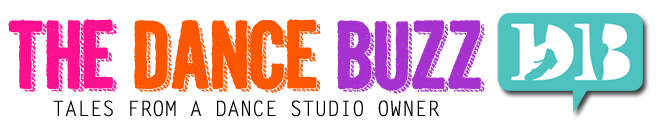



You're not alone :) DA hits 650 soon! Very useful tutorial, by the way. Sharing!
ReplyDeleteWow 650! That's awesome! And thanks for sharing the tutorial.. saw it on Nichelle's Notes :) Hope you had a great weekend at DUSA Conference!
ReplyDeleteThank you SO MUCH for this! Editing terrifies me! I had been using Soundtrack, but using Garageband is much easier. But I had no idea how to do it . . until now. :)
ReplyDeleteI'm glad it helped you - GarageBand is great.. and it gets easier every time you make another edit :)
ReplyDelete